How to buy electricity when you bank with FNB
( First National Bank )

Click here to start buying electricity now
Each bank has its own process that you will need to follow when adding PowerPrepaid to your list of beneficiaries. To assist our customers in simplifying the payment processes we have included a number of South Africa’s top banks. Regardless of where you are living in South Africa, we make sure that you have a convenient option to pay for your prepaid electricity or your airtime or data bundles.
When you are looking to buy prepaid electricity, and top up your prepaid meter, we understand that it is normally a matter of urgency. This is one of the reasons why we have created the option of paying for electricity online or through a mobile banking app, depending on who you are banking with. When you buy prepaid electricity online you are buying your power directly from Eskom without the inconvenience of having to drive to a shop.
Mobile apps, as well as the FNB website, both offer you a safe platform from which to make a secure payment and you will almost immediately receive your prepaid electricity token which will allow you to top up your meter. Your token will be sent to an email address of your choosing.
By adding PowerPrepaid as a beneficiary you are also setting up a method to quickly and easily buy airtime and data bundles from Telkom or Vodacom. Again, the process around topping up is made easier just for you!
Choose convenience and safety over the hassle of conventionally buying prepaid electricity. Set up PowerPrepaid as one of your FNB beneficiaries.
Click here to start buying electricity now
Steps to Take to buy prepaid electricity when you bank with FNB:
Add a (Personal) Beneficiary to your Recipient List :
- Click on the Pay tab.
- Click on the Payments sub-tab and then select the My Recipients view.
- Click on the (+) Add Table Action and then click on the Add hyperlink.
- The Add Recipient capture page will be displayed.
- Select the default account that you would like to use when making payments to this recipient; you will have the option to select a different account when capturing a payment instruction.
- If it is not already selected, click on the An Account view.
- Enter Powertime as the name.
- Enter the recipient’s Branch Code or, if you do not have it, use the Choose a Bank option to look up the Branch Code by Country, Bank and Division.
- Default Branch Code for payments 250655
- Enter the recipient’s Account Number: 62750251325
- Select the Recipient’s Account Type: Current
- Enter the Recipient Reference; this is the reference that PowerPrepaid provided you with eg. **********E001
- Enter your Own Reference; this is the reference that will appear on your bank statement.
- If you would like to add the recipient to a Recipient Category select the respective category from the Add to Group drop-down menu.
- If you would like to send the recipient an automatic Proof of Payment Notification every time you pay them, complete their Proof of Payment details.
- If you would like to send multiple notifications click on the (+) to add more details.
- Use the Addressed to the field to add the name of the person that you are sending the Proof of Payment Notification to. Click on Add Recipient.
- A confirmation page will be displayed.
- Check that this information is correct and, if necessary, click on Edit to make amendments.
- Click on Confirm.
- A results page will display the status of your request.
- Click on Finish to complete the process.